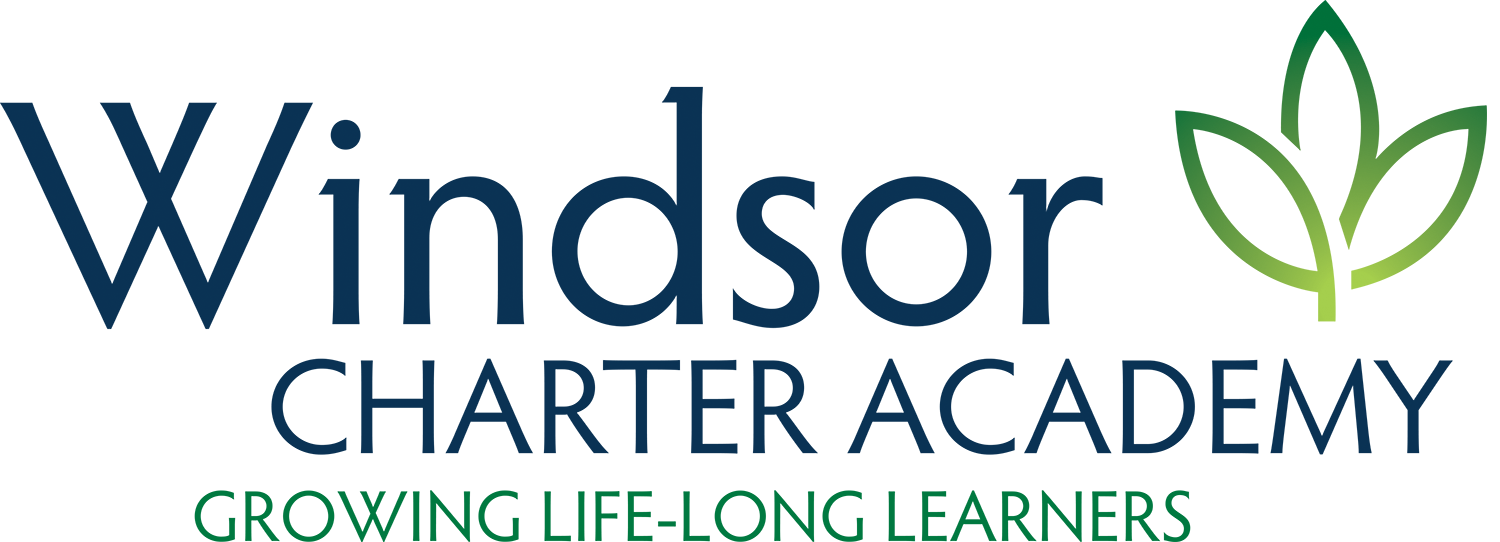Infinite Campus
Infinite Campus, commonly referred to as IC, is a student information management system used by Weld RE-4 School District and Windsor Charter Academy. All families have an IC account - one for each parent and one for each student. Windsor Chareter Academy uses IC to assess student fees, post grades, track attendance, send report cards, communicate with parents, and send emergency messages (snow days, quarantines, building closures, etc.). It is imperative that parents access their IC accounts often and also keep their contact information up-to-date. If you have any questions regarding your IC account, please contact Tammy Fagler or Paula Ridout.
Create an account
Families who are new to Windsor Charter Academy, and who have never had an IC account created through the Weld RE-4 School District, will need to create a new account. Our school registrar will provide all new families with an IC Activation Key. New accounts cannot be created without an activation key. Activation keys are issued either at the time of enrollment or at our Back-to-School Night held in August of each year. All students enrolled through our lottery system will receive their activation keys at Back-to-School Night.
To create an IC account, please follow these instructions.
If you are a current Windsor Charter Academy parent who has a new incoming student, you will see your student show up in Infinite Campus on the first day of class. A new activation key is not required for families already enrolled in Infinite Campus.
Accessing Infinite Campus
To access IC, please click below. We recommend that parents and students bookmark these sites in their browser.
Update contact information
Each year, current Windsor Charter Academy families are asked to log into their IC account to ensure that all telephone numbers and email addresses are accurate. Also, please ensure all of the proper notification settings are checked for voice messages, texts, and emails. To do this:
Login to your Parent Portal
In the upper right hand corner, click on the “Person” icon
Click “Settings”
Select “Contact Preferences”
Under the “Phone” tab, ensure the following boxes are checked:
Priority - Voice and Text
General - Voice and Text
Emergency - Voice and Text
Under the “Email” tab, ensure the following boxes are checked:
Priority - Email
General - Email
Emergency - Email